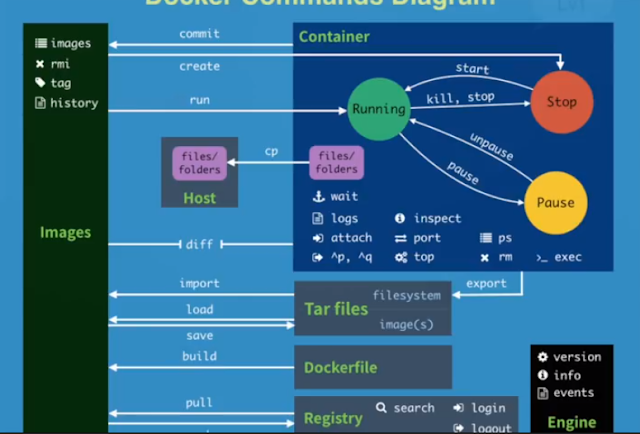dig @NameServer 網域名稱 Type
host:
host -t Type 網域名稱 NameServer
nslookup:
nslookup -type=Type 網域名稱 NameServer
其中 Type 的參數有
- any
- a: 查 IP Address
- mx: 查郵件伺服器
- ns: 查名稱伺服器
- cname: 查別名
- ptr: 由 IP Address 反查網域名稱
- hinfo: 查伺服器的系統資訊
$ dig @ns1.google.com www.google.com # 指定 NS1 的 dns server
$ dig google.com @8.8.4.4 # 指定 dns server (結果省略, 請自行測試)
$ dig +trace google.com # 追蹤看經過哪些節點 (結果省略, 請自行測試)
$ dig +trace google.com @8.8.8.8 # 指定 dns server + 追蹤路徑經過 (結果省略, 請自行測試)
CentOS 6 without dig command by default
#yum install bind-utils
:::
Installing : 32:bind-libs-9.8.2-0.68.rc1.el6.x86_64 1/2
Installing : 32:bind-utils-9.8.2-0.68.rc1.el6.x86_64 2/2
Verifying : 32:bind-libs-9.8.2-0.68.rc1.el6.x86_64 1/2
Verifying : 32:bind-utils-9.8.2-0.68.rc1.el6.x86_64 2/2
#host www.pchome.com.tw
www.pchome.com.tw has address 220.130.119.180
# dig www.pchome.com.tw
; <<>> DiG 9.8.2rc1-RedHat-9.8.2-0.68.rc1.el6 <<>> www.pchome.com.tw
;; global options: +cmd
;; Got answer:
;; ->>HEADER<<- opcode: QUERY, status: NOERROR, id: 10971
;; flags: qr rd ra; QUERY: 1, ANSWER: 1, AUTHORITY: 0, ADDITIONAL: 0
;; QUESTION SECTION:
;www.pchome.com.tw. IN A
;; ANSWER SECTION:
www.pchome.com.tw. 68 IN A 220.130.119.180
;; Query time: 0 msec
;; SERVER: 10.1.107.40#53(10.1.107.40)
;; WHEN: Thu Jul 5 12:37:33 2018
;; MSG SIZE rcvd: 51
# nslookup www.pchome.com.tw
Server: 10.1.107.40
Address: 10.1.107.40#53
Name: www.pchome.com.tw
Address: 220.130.119.180