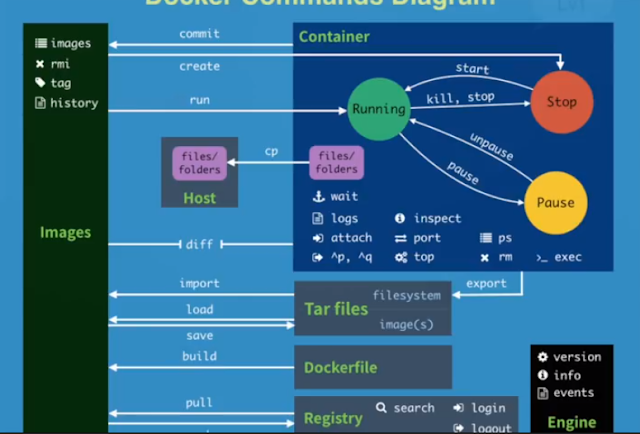主要指令:
git-server@ubuntu:/opt/gitlab/bin$ gitlab-rake gitlab:backup:create
/usr/bin/gitlab-rake error: could not load /opt/gitlab/etc/gitlab-rails/gitlab-r ails-rc
Either you are not allowed to read the file, or it does not exist yet.
You can generate it with: sudo gitlab-ctl reconfigure
git-server@ubuntu:/opt/gitlab/bin$ sudo gitlab-rake gitlab:backup:create
2019-10-07 15:16:40 +0800 -- Dumping database ...
Dumping PostgreSQL database gitlabhq_production ... [DONE]
2019-10-07 15:16:41 +0800 -- done
2019-10-07 15:16:41 +0800 -- Dumping repositories ...
* yuching/ofco_ching (@hashed/4e/07/4e07408562bedb8b60ce05c1decfe3ad16b72230967 de01f640b7e4729b49fce) ... [SKIPPED]
[SKIPPED] Wiki
* yenpc/my_first_test (@hashed/79/02/7902699be42c8a8e46fbbb4501726517e86b22c56a 189f7625a6da49081b2451) ... [DONE]
[SKIPPED] Wiki
* sapido-iot/egssys (@hashed/3f/db/3fdba35f04dc8c462986c992bcf875546257113072a9 09c162f7e470e581e278) ... [DONE]
[SKIPPED] Wiki
:::
2019-10-07 15:22:23 +0800 -- done
2019-10-07 15:22:23 +0800 -- Dumping lfs objects ...
2019-10-07 15:22:23 +0800 -- done
2019-10-07 15:22:23 +0800 -- Dumping container registry images ...
2019-10-07 15:22:23 +0800 -- [DISABLED]
Creating backup archive: 1570432943_2019_10_07_12.0.3_gitlab_backup.tar ... done
Uploading backup archive to remote storage ... skipped
Deleting tmp directories ... done
done
done
done
done
done
done
done
Deleting old backups ... skipping
Warning: Your gitlab.rb and gitlab-secrets.json files contain sensitive data
and are not included in this backup. You will need these files to restore a backup.
Please back them up manually.
Backup task is done.
有些需要手動備份的檔案
root@ubuntu:/var/opt/gitlab/backups# pwd
/var/opt/gitlab/backups
root@ubuntu:/var/opt/gitlab/backups# ls -al
total 20964304
drwx------ 2 git root 4096 Oct 7 15:24 .
drwxr-xr-x 21 root root 4096 Jul 31 15:14 ..
-rw------- 1 git git 21467432960 Oct 7 15:24 1570432943_2019_10_07_12.0.3_gitlab_backup.tar
備份檔在此
\\192.168.88.16\GitlabBackup
User:backup
Password:R@Sns6
/mnt/nas/GitlabBackupFolder
Edit /etc/gitlab/gitlab.rb
1.gitlab_rails[`backup_path`] 的內容修改成 /mnt/nas/GitlabBackupFolder
/mnt/nas/GitlabBackupFolder/gitlab_backup
2. 仔細看裡面的設定,還可以設定備份的區間,太舊的會自動幫忙刪除。
執行以下指令,讓修改生效
gitlab-ctl reconfigure
gitlab-ctl restart
=======================================================
將NAS的CIFS sharing folder mount 到ubuntu
MOUNT_POINT=/mnt/nas/GitlabBackupFolder
SHARE_FOLDER=//192.168.88.16/GitlabBackup
DOMAIN=NASsrv01
USERNAME=backup
PASSWORD=****
mount -t cifs $SHARE_FOLDER $MOUNT_POINT -o username="$USERNAME",password="$PASSWORD",domain="$DOMAIN",iocharset=utf8,file_mode=0777,dir_mode=0777,vers=2.0
mount -t cifs //192.168.88.16/GitlabBackup /mnt/nas/GitlabBackupFolder -o username="backup",password="******",domain="NASsrv01",iocharset=utf8,file_mode=0777,dir_mode=0777,vers=2.0
mount -t cifs \\192.168.88.16\GitlabBackup /mnt/nas/GitlabBackupFolder -o username=backup,password="******",domain=NASsrv01,iocharset=utf8,file_mode=0777,dir_mode=0777,guest
// 這裡你也可以不用 guest, 可以使用 gid=xxxx 或 uid=xxxx 來指定給某個群組或個人, guest 只是比較偷懶的作法
// 如果遇到失敗可以檢查一下是否有套件沒裝到,再使用 apt-get install 安裝
// apt-get install nfs-common
// apt-get install cifs-utils
mount.cifs \\192.168.88.16\GitlabBackup GitlabBackupFolder -o username=backup
sudo mount -t cifs //192.168.88.16/GitlabBackup /mnt/nas/GitlabBackupFolder
git-server@ubuntu:/mnt/nas$ sudo mount -t cifs $SHARE_FOLDER $MOUNT_POINT -o username="$USERNAME",password="$PASSWORD",domain="$DOMAIN",iocharset=utf8,file_mode=0777,dir_mode=0777,guest,vers=2.0
git-server@ubuntu:/mnt/nas$ ls
GitlabBackupFolder
git-server@ubuntu:/mnt/nas$ cd GitlabBackupFolder/
git-server@ubuntu:/mnt/nas/GitlabBackupFolder$ ls
'#recycle' test.txt
git-server@ubuntu:/mnt/nas/GitlabBackupFolder$
https://www.rootop.org/pages/4165.html
ubuntu挂载共享mount error(95): Operation not supported
gitlab_rails['manage_backup_path'] = true
gitlab_rails['backup_path'] = "/mnt/nas/GitlabBackupFolder"
Ran chmod 00700 returned 1
Ran chmod 00700 returned 1
chmod 00700 /mnt/nas/GitlabBackupFolder
STDERR: chmod: changing permissions of '': Operation not permitted
=======================================================
Cron Job 排程
sudo crontab -e
## Gitlab Backup
# Launch Gitlab backup service
0 2 * * * /opt/gitlab/bin/gitlab-rake gitlab:backup:create
# Copy Gitlab backup file to remote server
0 3 * * * find /var/opt/gitlab/backups/ -name "*gitlab_backup.tar" -mtime -1 -exec /bin/cp -a {} /mnt/nas/GitlabBackupFolder \;
# Retain backup data on local folder in 3 days
0 4 * * * find /var/opt/gitlab/backups/ -name "*gitlab_backup.tar" -mtime +1 -exec rm -rf {} \;
# Retain backup data on local folder in 7 days
0 5 * * * find /mnt/nas/GitlabBackupFolder/ -name "*gitlab_backup.tar" -mtime +7 -exec rm -rf {} \;
成功
=======================================================
find /var/opt/gitlab/backups/ -name "*gitlab_backup.tar" -mtime +1
find /mnt/nas/GitlabBackupFolder/ -name "*gitlab_backup.tar" -mtime +7 -exec rm -rf {} \;
要還原時主要步驟:
先安裝與之前備份時相同版本的 Gitlab
停止 gitlab 的服務
將要還原的備份檔放到 /var/opt/gitlab/backups/ 位置
下指令指定要還原的 TIME_STAMP 備份檔
啟動 gitlab, Create satellites, Check gitlab ... 完成
https://poychang.github.io/gitlab-backup/
Gitlab 備份筆記
http://mycodetub.logdown.com/posts/260395-gitlab-backup-restore-settings-notes
Gitlab 備份/還原設定筆記
Gitlab備份與恢復、遷移與升級
https://www.itread01.com/content/1527863887.html
mkdir -p /mnt/nas/GitlabBackupFolder2
mount -t nfs 192.168.88.16:/volume1/GitlabBackup2 /mnt/nas/GitlabBackupFolder2
mount: can't find in /etc/fstab.