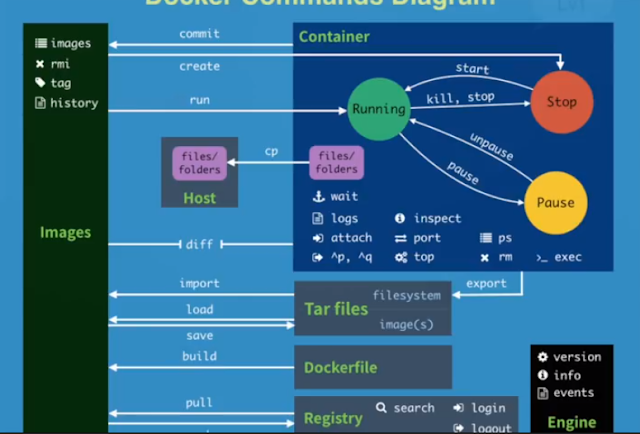1. Connect Arduino to MacBook by USB prot
2. Launch Arduino IDE
It will be auto-discovery
Select connect com port
Pin A0-A5: Analog import
Digital: 0V - 5V?
TX/RX: 外部BT
L: LED pin 13
AT328P chip: 大腦
LED 長腳接+: Pin 13
Load Blink template:
// the setup function runs once when you press reset or power the board
void setup() {
// initialize digital pin LED_BUILTIN as an output.
pinMode(13, OUTPUT);
}
// the loop function runs over and over again forever
void loop() {
digitalWrite(13, HIGH); // turn the LED on (HIGH is the voltage level)
delay(200); // wait for a second
digitalWrite(13, LOW); // turn the LED off by making the voltage LOW
delay(1000); // wait for a second
Practice
// the setup function runs once when you press reset or power the board
void setup() {
// initialize digital pin LED_BUILTIN as an output.
pinMode(13, OUTPUT);
pinMode(12, OUTPUT);
}
// the loop function runs over and over again forever
void loop() {
digitalWrite(13, HIGH); // turn the LED on (HIGH is the voltage level)
digitalWrite(12, LOW); // turn the LED off by making the voltage LOW
delay(500); // wait for a second
digitalWrite(13, LOW);
digitalWrite(12, HIGH);
delay(500); // wait for a second
}
Pracetice: 呼吸燈
int led = 9; // the PWM pin the LED is attached to Pin 9具備 PWM功能
int brightness = 0; // how bright the LED is
int fadeAmount = 5; // how many points to fade the LED by
// the setup routine runs once when you press reset:
void setup() {
// declare pin 9 to be an output:
pinMode(led, OUTPUT);
}
// the loop routine runs over and over again forever:
void loop() {
// set the brightness of pin 9:
analogWrite(led, brightness);
// change the brightness for next time through the loop:
brightness = brightness + fadeAmount;
// reverse the direction of the fading at the ends of the fade:
if (brightness <= 0 || brightness >= 255) {
fadeAmount = -fadeAmount;
}
// wait for 30 milliseconds to see the dimming effect
delay(30);
}
Notes: 0->255 then 255 -> 0 呼吸cycle
Practice:可變電阻
Practice: 感應式互動光源