IT人蔘
2025年2月19日 星期三
Docker Command
$docker pull chusiang/takaojs1607
#2 list images
$docker images
#3.1 run docker
$docker run -it ### bash
#3.2 run docker as a daemon
$docker run -it -d ### bash tail -f /dev/null
#3.3 run docker and mount local point (Local前:Container後)
$docker run -it -v ~/Downloads:/data ### bash
#4.1 list running containers
$docker ps
#4.2 list all containers
$docker ps -a
#5 Stop containers
$docker stop ###
#6 Start containers
$docker start ###
#7 Enter containers (exec)
$docker exec -it ### bash
#exit
離開container
#8 提交image (commit)
$docker commit ### Repostitory###
$docker commit -m "submit message" -a "Author Name" ### Repostitory###
#9 Modify Tag (版本控制)
$docker tag ### newname###:1.0
#10 移除image and tag (rmi vs. rm
$docker rmi ###
$docker rmi takaojs1607:1.2
強制移除正在運行的image
$docker run hello-world
$docker rmi -f hello-world
#11 上傳Docker Image
$ docker push <Username>foo
$ docker push <Server name>/foo
2022年5月27日 星期五
check_systemv1.1
check_systemv1.1.bat 可用於電腦資產盤點
@echo off
REM 後續命令使用的是:UTF-8編碼
chcp 65001
echo ***Thanks for your cooperation***
echo ***感謝你的合作***
timeout 1
echo ****Windows 10 system will be complete soon.****
echo ****Windows 10電腦很快就完成,約30 secs內.****
timeout 2
echo *****Windows 7 system will take 2-3 mins.*****
echo *****Windows 7 電腦稍等2-3分鐘,你可以放著此視窗跑,先做其他工作.*****
timeout 3
echo %time%
ver > %computername%_sys.txt
echo %time%
hostname >> %computername%_sys.txt
echo %time%
ipconfig /all >> %computername%_ifconfig.txt
echo %time%
wmic product get name,version > %computername%_sw.txt
echo %time%
echo ****Wait for a while****
systeminfo > %computername%_systeminfo.txt
echo %time%
echo ******Completed. Thank you very much. *******
echo ******完成了~~~!再次感謝你. *******
echo ******別忘了把文字檔拷貝-貼到到公用區 *******
timeout 10
2021年12月6日 星期一
將資料夾底下的全部檔案列表出來,並儲存成檔案
Command
dir /b /s *.* > file_list.xls
dir /b /s *.* > file_list.txt
Save as bat file -> Double click to execute. 方便
2021年5月23日 星期日
List Domain Group Member
net group "UserVPN" /DOMAIN
PS C:\Users\max.mu> net group "UserVPN" /DOMAIN
群組名稱 UserVPN
註解
成員
-------------------------------------------------------------------------------
Alex John Mary
Joe ......
Arube 6200F switch commands
show vlan
configure terminal 進入全局配置模式
interface x/x/x-x/x/x 選擇設定要調整的PORT號
vlan access (VLAN號) 指定VLAN
end 結束
write memory 將設定寫入
configure terminal
interface x/x/x-x/x/x
show running-config current-context 查看各PORT設定
新SWITCH設定
config t
vsf member 1
link 1 1/1/25
link 2 1/1/26
exit
vsf renumber-to ? ?=堆疊第幾台
show vsf topology
==============================
show vlan
configure terminal
interface 3/1/1
vlan access 112 or 103
end
write memory
==============================
configure terminal
interface 3/1/1
no power-over-ethernet
or
power-over-ethernet
vlan access 134
interface 2/1/3-2/1/21
show ip route
Aruba6200F-3F-03# show ip route
Displaying ipv4 routes selected for forwarding
'[x/y]' denotes [distance/metric]
0.0.0.0/0, vrf default
via 172.16.101.254, [1/0], static
172.16.101.0/24, vrf default
via vlan101, [0/0], connected
172.16.101.71/32, vrf default
via vlan101, [0/0], local
Record:
Aruba6200F-6F-01# configure terminal
Aruba6200F-6F-01(config)# interface 4/1/2-4/1/24
Aruba6200F-6F-01(config-if-<4/1/2-4/1/24>)# vlan access 116
Aruba6200F-6F-01(config-if-<4/1/2-4/1/24>)# end
Aruba6200F-6F-01# interface 5/1/1-5/1/23
Invalid input: interface
Aruba6200F-6F-01# vlan access 136
Invalid input: vlan
Aruba6200F-6F-01# configure terminal
Aruba6200F-6F-01(config)# interface 5/1/1-5/1/23
Aruba6200F-6F-01(config-if-<5/1/1-5/1/23>)# vlan access 136
Aruba6200F-6F-01(config-if-<5/1/1-5/1/23>)# exit
Aruba6200F-6F-01(config)# interface 5/1/24
Aruba6200F-6F-01(config-if)# vlan access 105
Aruba6200F-6F-01(config-if)# exit
Aruba6200F-6F-01(config)# interface 4/1/1
Aruba6200F-6F-01(config-if)# vlan access 105
Aruba6200F-6F-01(config-if)# end
Aruba6200F-6F-01# write memory
Copying configuration: [Success]
Aruba 7205Mobility Controllers Command
local-userdb del username a0a3f048****
(******-BH-Aruba7205-1) *#local-userdb del username a0a3f048****
(******-BH-Aruba7205-1) *#local-userdb add username a0a3f048**** password a0a3f048**** role ******-***-role
User a0a3f048**** successfully added to local-userd
(******-BH-Aruba7205-1) *#show local-userdb | include 0c7a1
(******-BH-Aruba7205-1) *#show log all | include 50:2f:9b:16:**:**
2021年4月29日 星期四
Delete cached temporarily credentials for a network share on Windows without reboot or log off
To view current network connection
C:\> net use
To delete current network connection
C:\> net use * /d
2019年11月14日 星期四
tcpdump
-i指定要抓封包的介面
icmp只抓icmp的封包
-w 寫入檔案
Ctrl + C
max@ubuntu:~$ sudo tcpdump -nnXr packet|less
13:57:17.027643 IP 192.168.39.33 > 192.168.88.45: ICMP echo request, id 1, seq 320, length 40
0x0000: 4500 003c 4a56 0000 7f01 f0cb c0a8 2721 E..<JV........'!
0x0010: c0a8 582d 0800 4c1b 0001 0140 6162 6364 ..X-..L....@abcd
0x0020: 6566 6768 696a 6b6c 6d6e 6f70 7172 7374 efghijklmnopqrst
0x0030: 7576 7761 6263 6465 6667 6869 uvwabcdefghi
13:57:17.027694 IP 192.168.88.45 > 192.168.39.33: ICMP echo reply, id 1, seq 320, length 40
0x0000: 4500 003c ed9d 0000 4001 8c84 c0a8 582d E..<....@.....X-
0x0010: c0a8 2721 0000 541b 0001 0140 6162 6364 ..'!..T....@abcd
0x0020: 6566 6768 696a 6b6c 6d6e 6f70 7172 7374 efghijklmnopqrst
0x0030: 7576 7761 6263 6465 6667 6869 uvwabcdefghi
13:57:18.029860 IP 192.168.39.33 > 192.168.88.45: ICMP echo request, id 1, seq 321, length 40
0x0000: 4500 003c 4a57 0000 7f01 f0ca c0a8 2721 E..<JW........'!
0x0010: c0a8 582d 0800 4c1a 0001 0141 6162 6364 ..X-..L....Aabcd
0x0020: 6566 6768 696a 6b6c 6d6e 6f70 7172 7374 efghijklmnopqrst
0x0030: 7576 7761 6263 6465 6667 6869 uvwabcdefghi
13:57:18.029888 IP 192.168.88.45 > 192.168.39.33: ICMP echo reply, id 1, seq 321, length 40
0x0000: 4500 003c ee91 0000 4001 8b90 c0a8 582d E..<....@.....X-
0x0010: c0a8 2721 0000 541a 0001 0141 6162 6364 ..'!..T....Aabcd
0x0020: 6566 6768 696a 6b6c 6d6e 6f70 7172 7374 efghijklmnopqrst
0x0030: 7576 7761 6263 6465 6667 6869 uvwabcdefghi
Linux command egrep
ens32 Link encap:Ethernet HWaddr 00:0c:29:b8:26:8e
inet addr:192.168.88.45 Bcast:192.168.88.255 Mask:255.255.255.0
inet6 addr: fe80::20c:29ff:feb8:268e/64 Scope:Link
inet addr:127.0.0.1 Mask:255.0.0.0
inet6 addr: ::1/128 Scope:Host
max@ubuntu:~$ route |egrep "Dest|168.88"
Destination Gateway Genmask Flags Metric Ref Use Iface
default 192.168.88.1 0.0.0.0 UG 0 0 0 ens32
192.168.88.0 * 255.255.255.0 U 0 0 0 ens32
2019年10月27日 星期日
Ubuntu 16.04/18.04 installation
Ubuntu 在安裝完成時會設DHCP 並自動取得 IP,可透過文字介面來手動設定固定IP。
1.修改 Ethernet 網路設定
root@management:~# vim /etc/network/interfaces
# This file describes the network interfaces available on your system
# and how to activate them. For more information, see interfaces(5).source /etc/network/interfaces.d/*# The loopback network interface
auto lo
iface lo inet loopback# The primary network interface
auto ens160
iface ens160 inet static # 固定 (靜態) IP
address 10.159.xx.xx # IP 位址
netmask 255.255.255.0 # 網路遮罩
gateway 10.159.xx.xx # 預設閘道
dns-nameservers 168.95.1.1 #DNS第一組
dns-nameservers 8.8.8.8 #DNS第二組
2. 修改完可使用以下指令重新啟動網路讀取網路設定
root@management:~# /etc/init.d/networking restart
[ ok ] Restarting networking (via systemctl): networking.service
Add User Ubuntu create user account commands
Let us say you need to add a new user in Ubuntu called vivek, type the following command in your shell:
$ sudo adduser John
Verify
$ cat /etc/passwd
Ubuntu 快速將使用者設成 Sudoer
max@ubuntu:~$ sudo adduser s01224566 sudo
Adding user `s01224566' to group `sudo' ...
Adding user s01224566 to group sudo
Done.
max@ubuntu:~$ sudo cat /etc/group | grep sudo
sudo:x:27:max,sena,gary,s01224566
2019年10月13日 星期日
Windows Server 2016/2019 Evaluation: How to extend the Trial Period
Windows Server 2016/2019 Evaluation: How to extend the Trial Period
start PowerShell and run slmgr.
slmgr -dlv
When the period comes to an end, run slmgr -rearm to extend it by another 180 days.
slmgr -rearm
Next restart your computer.
Restart-Computer
Once restarted, open PowerShell and check your settings.
slmgr -dli

Docker Command
#1 pull images $docker pull chusiang/takaojs1607 #2 list images $docker images #3.1 run docker $docker run -it ### bash #3.2 run do...
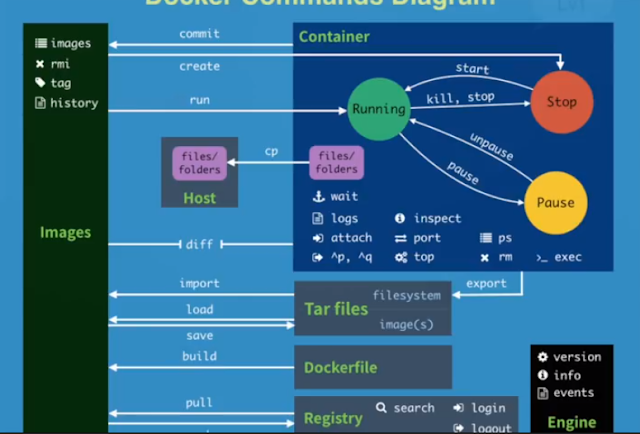
-
主要指令: git-server@ubuntu:/opt/gitlab/bin$ gitlab-rake gitlab:backup:create /usr/bin/gitlab-rake error: could not load /opt/gitlab/etc/gitl...
-
https://serverfault.com/questions/548888/connecting-to-a-remote-server-through-a-vpn-when-the-local-network-subnet-addres/835400#835400 ...
